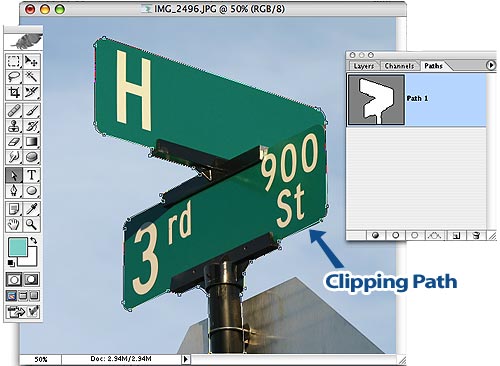| Saving
Clipping Paths with Your JPG Photo
It is possible to save a "Clipping Path" with your JPG
file in Photoshop if you want to make it easier for someone buying your
photo to isolate the subject and cut it out of the background.
This is very common for instance with objects over a solid colored or
white background.
Adding a Clipping Path is most common in photos with a subject isolated over white, or a solid color.
Here's how to create and save a Clipping Path with your JPG image:
- In Photoshop, open your photo.
- In Paths Palette select "New Path", click OK.
- Using the Pen Tool, create a single path that outlines your subject
as CLOSELY as possible, taking care to keep it as tight to the edges
of your photo subject as you can.
- Click File... Save As... and choose "JPEG". Name and save
your .JPG file, and you're done!
(Note: Using "Save For Web" will cause you to lose your Clipping
Path.. you must use the "Save As..." command.)
See example below:
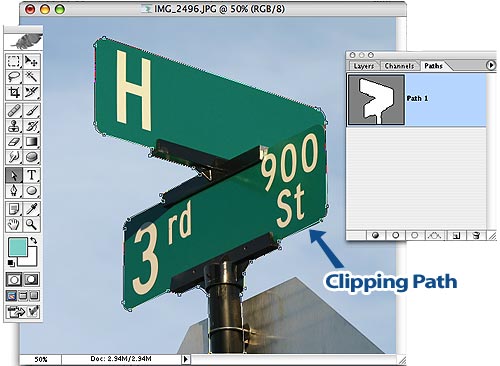
|